Change the Keycloak administrative password#
To change the administrative password, follow these steps:
Open the Keycloak Admin Console at the following URL:
http://keycloak.<hostname>.<domain_name>:<kc_port>/auth/
On the Keycloak Admin Console welcome page, click Administration console.
On the Keycloak Log in dialog, log in with Keycloak administrator credentials (
admin/adminby default).In the left panel, select the master realm.

In the left panel, click Users to open the Users page.
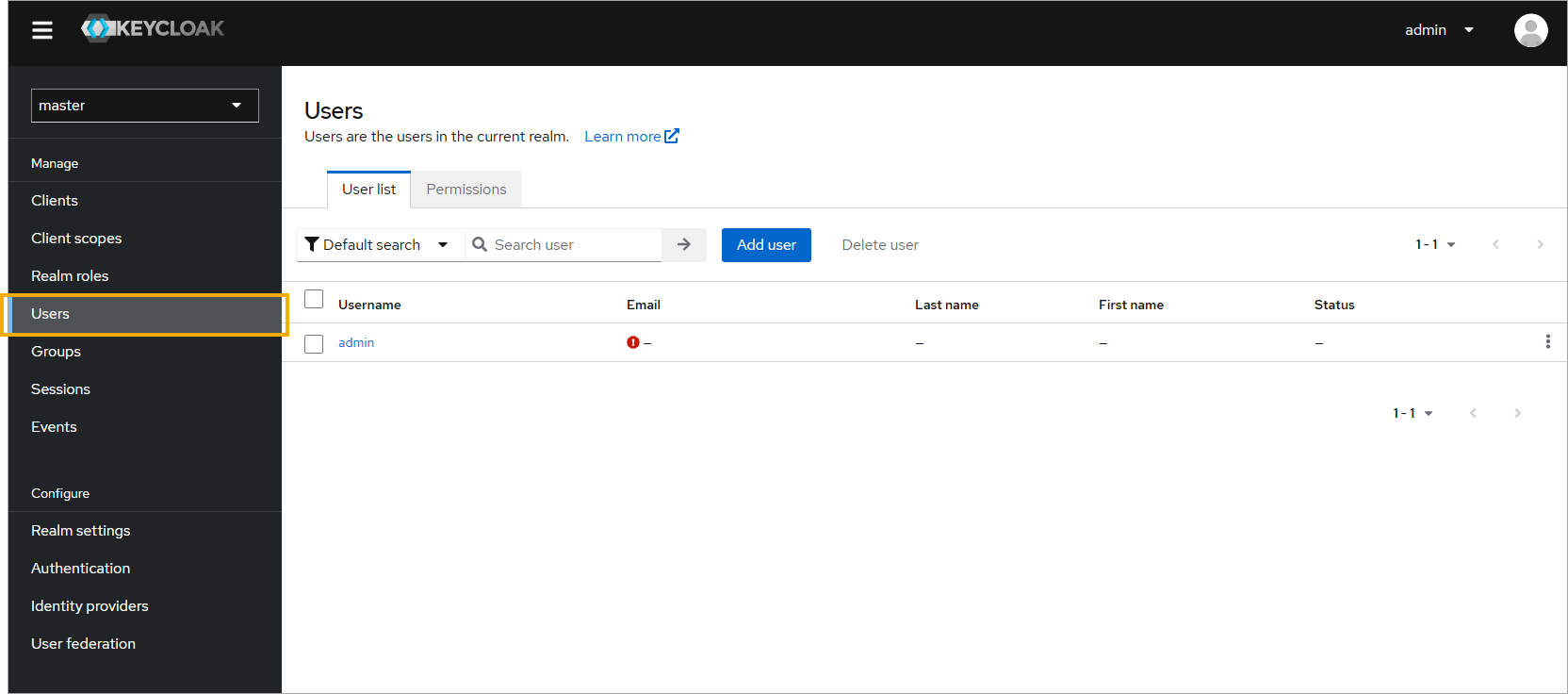
In the User list, click the admin username to open the User details page.
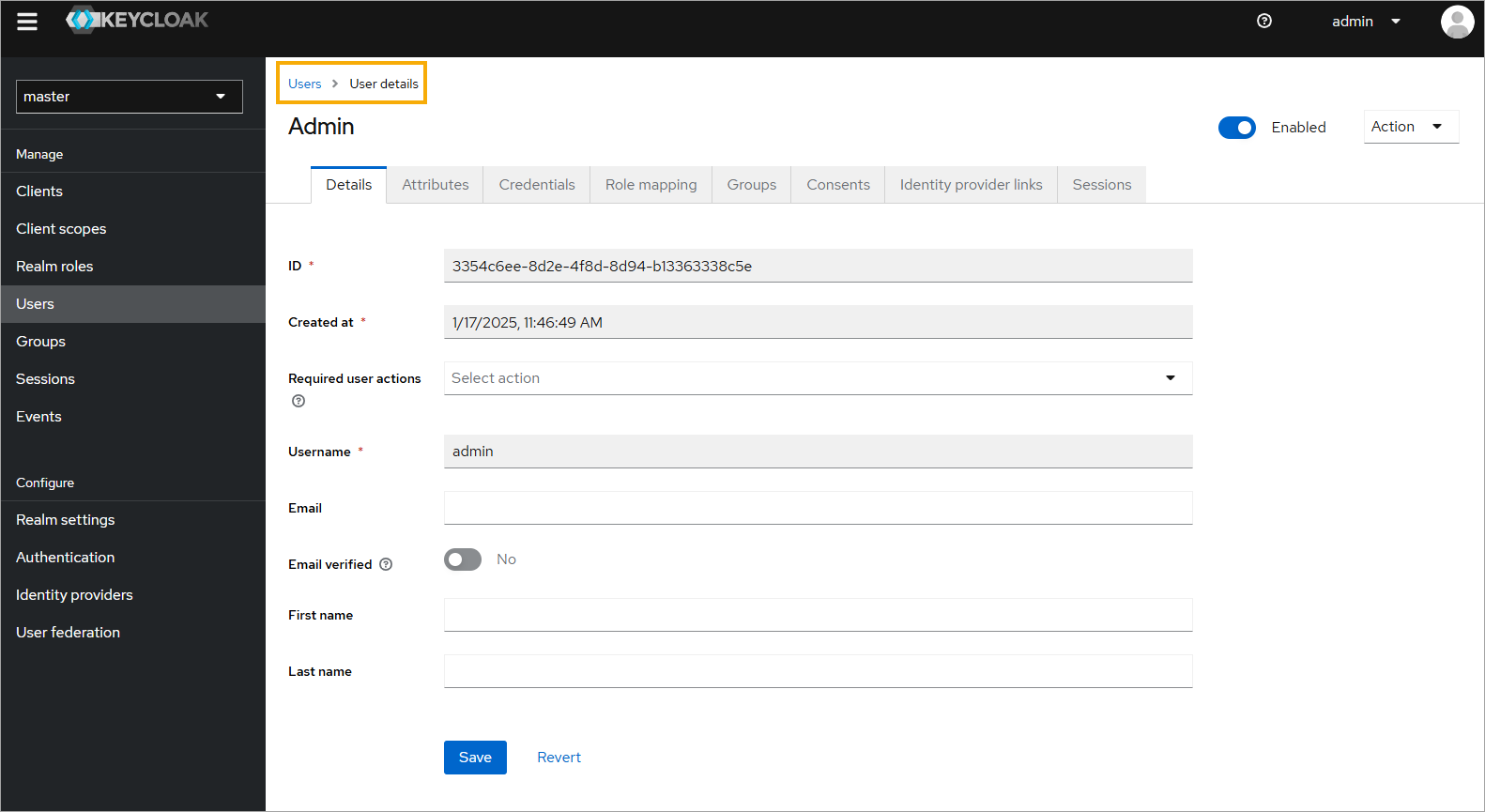
On the User details page, click the Credentials tab.
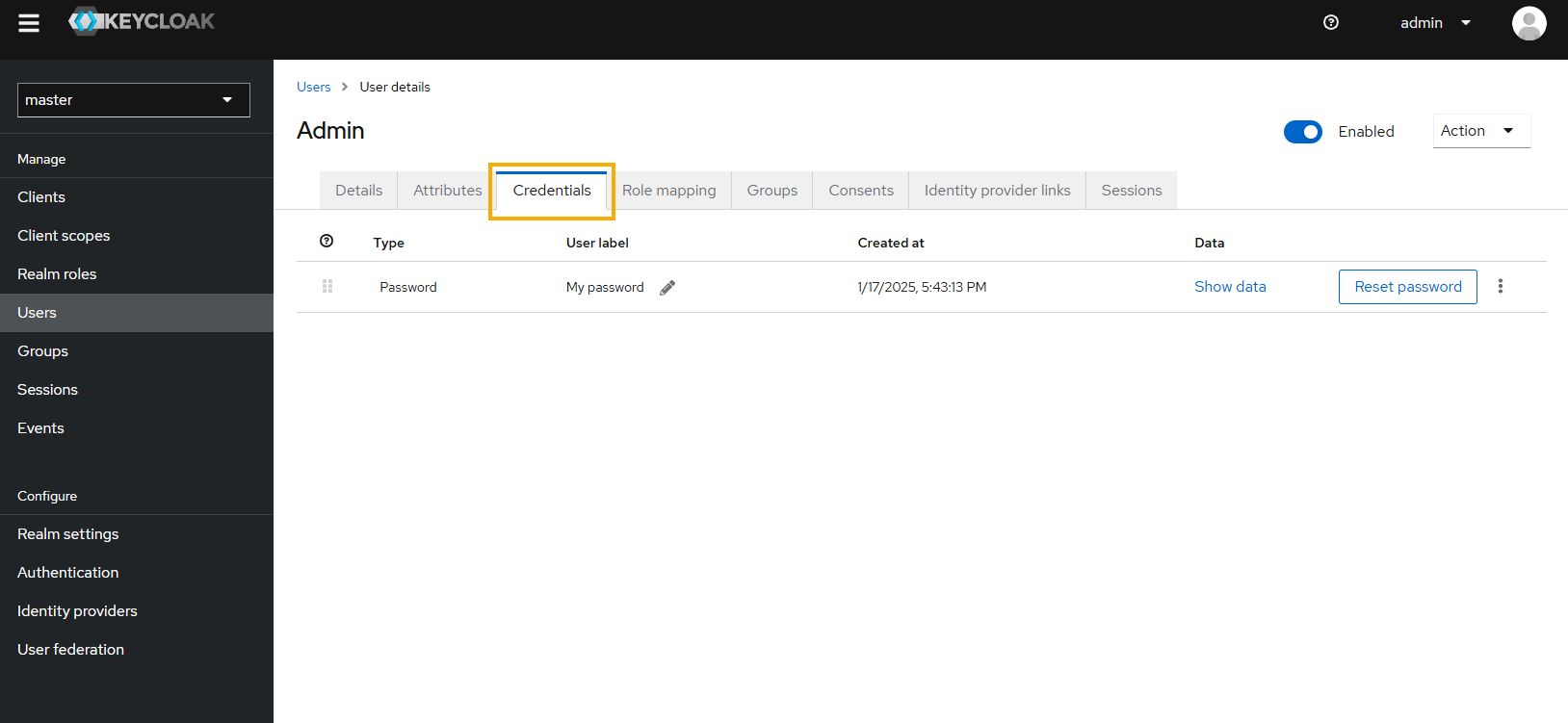
Click Reset password.
On the Reset Password for admin dialog, enter the new password in the New Password and New password confirmation fields.
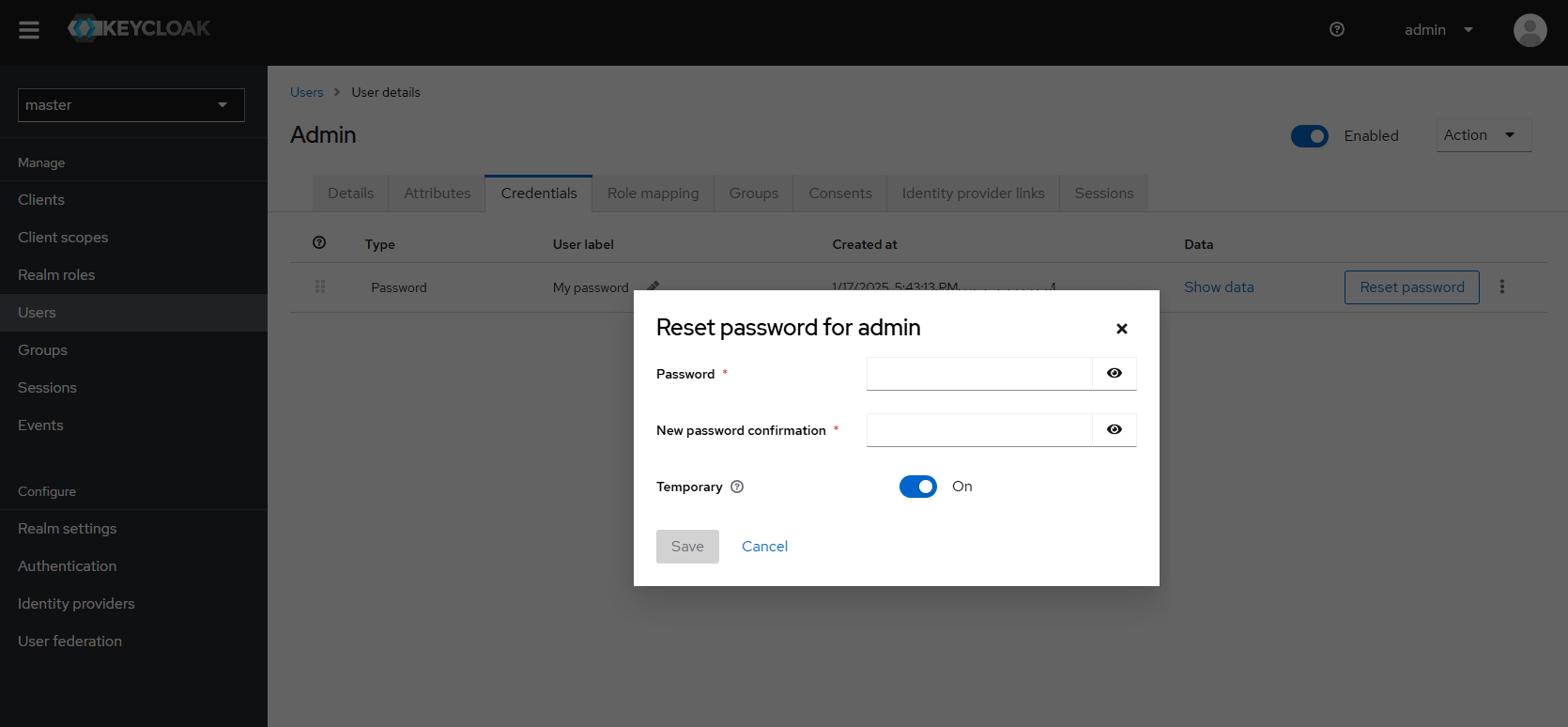
Turn off the Temporary switch.
Click Save.
On the Reset password? dialog, click Reset password.
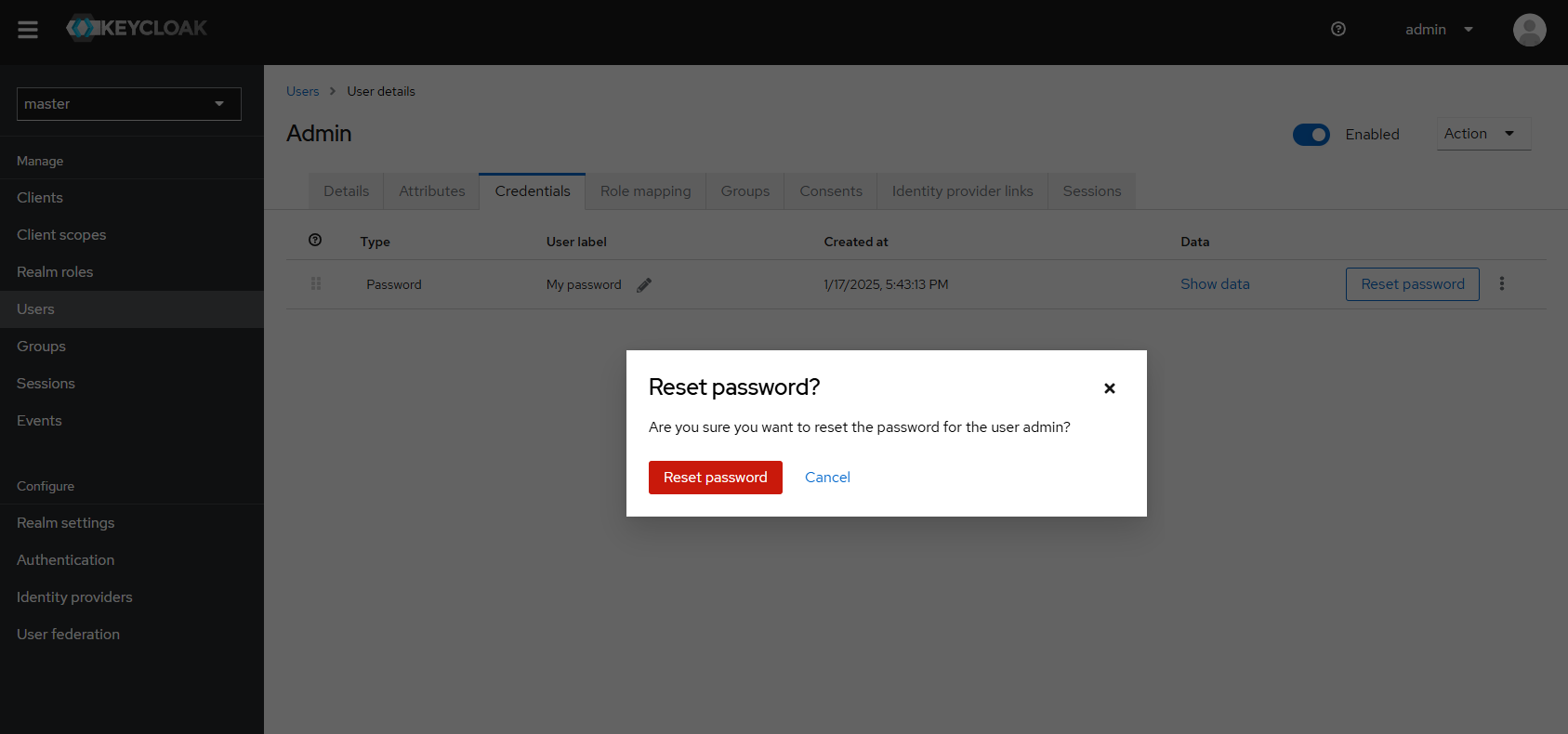
A confirmation message indicates that the password was reset successfully.
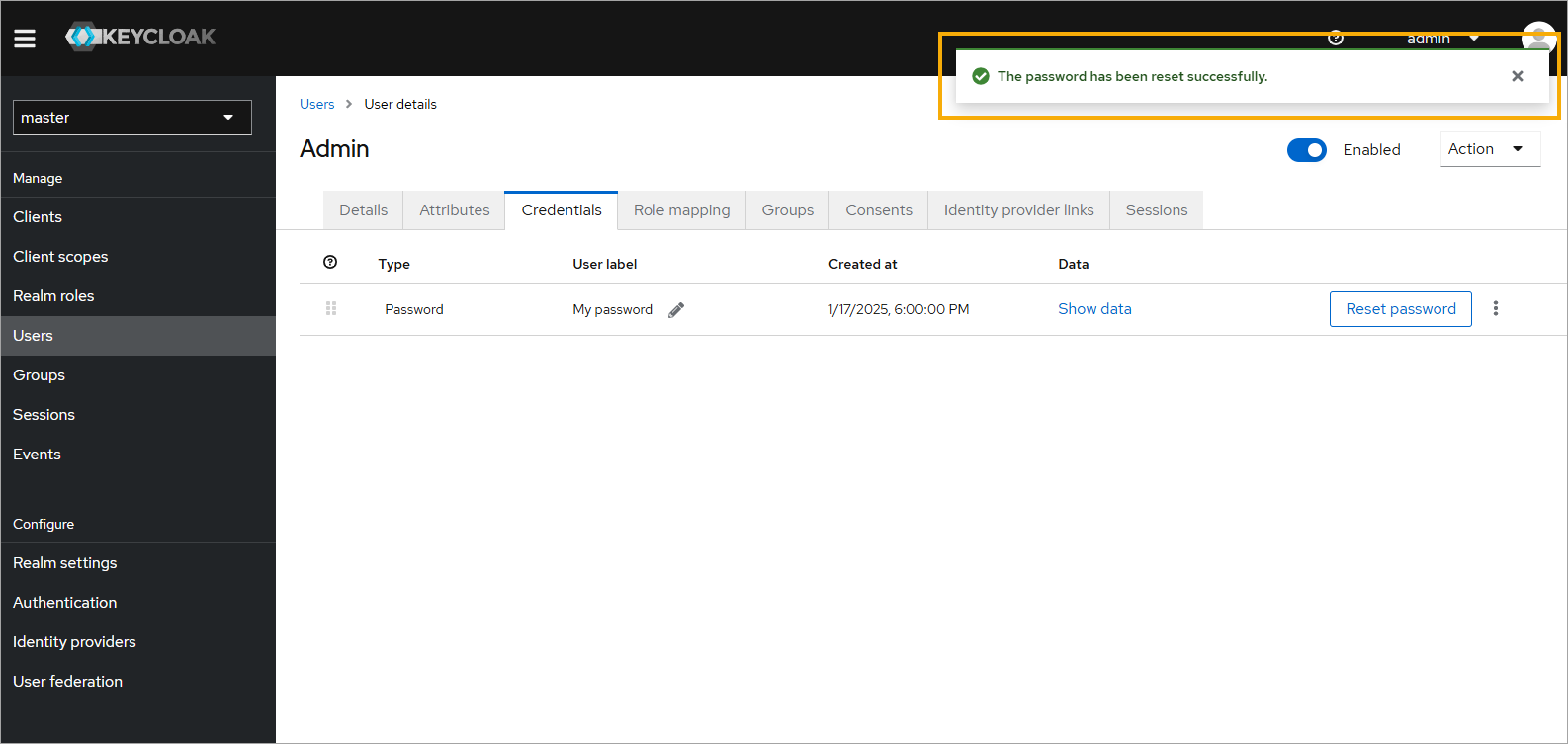
Log out and then log back in with the new password.
